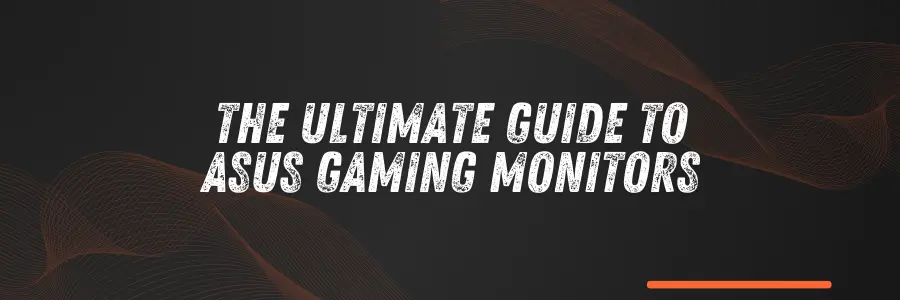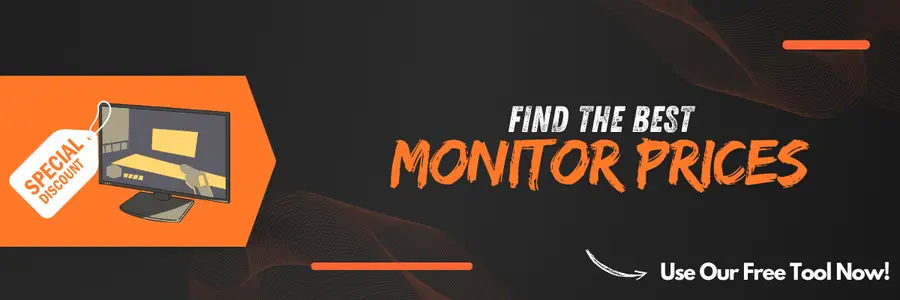The Ultimate Guide to ASUS Gaming Monitors
13 August 2024 by Best Monitor Prices 7 MINUTE READIf you're in the market for a new gaming monitor, ASUS has likely crossed your radar. Known for producing some of the best gaming monitors on the market, ASUS delivers top-tier performance, stunning visuals, and a range of features that can elevate your gaming experience. Whether you're a casual gamer or a competitive esports player, choosing the right ASUS monitor can make all the difference.
In this guide, we’ll dive deep into the world of ASUS gaming monitors, exploring their features, the different models available, and how to select the best one for your setup.
Why Choose an ASUS Gaming Monitor?
Before we get into the specifics, let's talk about why you might choose an ASUS gaming monitor over other brands. ASUS is renowned for its innovation and quality in the gaming industry. Their monitors are designed with gamers in mind, offering features like high refresh rates, low response times, and G-Sync or FreeSync compatibility. Additionally, ASUS monitors are often praised for their build quality and durability, making them a long-term investment.
Key Features of ASUS Gaming Monitors
When considering an ASUS gaming monitor, there are several key features you should keep an eye out for:
- Refresh Rate: The refresh rate, measured in Hertz (Hz), indicates how many times the monitor refreshes the image on the screen per second. ASUS offers monitors with refresh rates ranging from 60Hz to 360Hz, catering to both casual and competitive gamers.
- Response Time: Response time is crucial for minimizing motion blur and ghosting. ASUS gaming monitors often boast response times as low as 1ms, ensuring smooth and clear visuals even during fast-paced action.
- Resolution: ASUS provides a variety of resolutions, from Full HD (1080p) to 4K Ultra HD, depending on your gaming and viewing preferences.
- G-Sync/FreeSync: These technologies reduce screen tearing and stuttering by synchronizing the monitor's refresh rate with the graphics card's frame rate. ASUS offers models with both NVIDIA G-Sync and AMD FreeSync support.
- Panel Type: The type of panel used (TN, IPS, or VA) affects color accuracy, viewing angles, and response time. ASUS offers monitors with different panel types to cater to various preferences.
ASUS Monitor Series Overview
ASUS has several monitor series, each designed to meet different gaming needs. Here’s a breakdown of the most popular ones:
1. ASUS ROG (Republic of Gamers) Series
The ROG series is ASUS’s flagship line for gamers. These monitors are packed with advanced features and are designed for those who demand the best performance.
- Refresh Rates: Up to 360Hz
- Response Time: 1ms or lower
- Best For: Competitive gamers who need the fastest response times and highest refresh rates.
2. ASUS TUF Gaming Series
The TUF Gaming series offers a balance between performance and affordability. It’s perfect for gamers who want a solid gaming experience without breaking the bank.
- Refresh Rates: Up to 165Hz
- Response Time: 1ms to 3ms
- Best For: Gamers looking for a reliable monitor with good performance at a reasonable price.
3. ASUS ProArt Series
While not strictly a gaming series, the ProArt monitors are designed for creators who also enjoy gaming. They offer excellent color accuracy, making them ideal for both creative work and gaming.
- Refresh Rates: Up to 75Hz
- Response Time: 5ms or lower
- Best For: Creators who need a monitor for both professional work and gaming.
4. ASUS VG Series
The VG series is a versatile line that caters to a wide range of users, from casual gamers to professionals. These monitors are known for their ergonomic designs and user-friendly features.
- Refresh Rates: Up to 165Hz
- Response Time: 1ms to 4ms
- Best For: Gamers and professionals who need a well-rounded monitor for both work and play.
Comparing ASUS Gaming Monitors: A Detailed Look
Choosing the right monitor can be overwhelming, especially with so many options available. Below is a comparison table of some popular ASUS gaming monitors to help you make an informed decision:
| Model | Panel Type | Resolution | Refresh Rate | Response Time | G-Sync/FreeSync | Price Range |
|---|---|---|---|---|---|---|
| ASUS ROG Swift PG259QNR | IPS | 1080p | 360Hz | 1ms | G-Sync | $500 - $700 |
| ASUS TUF Gaming VG27AQ | IPS | 1440p | 165Hz | 1ms | FreeSync | $300 - $500 |
| ASUS ProArt PA32UCX | IPS | 4K | 60Hz | 5ms | None | $2000 - $3000 |
| ASUS VG245H | TN | 1080p | 75Hz | 1ms | FreeSync | $150 - $250 |
How to Choose the Right ASUS Gaming Monitor
Selecting the perfect ASUS gaming monitor comes down to understanding your specific needs and preferences. Here are some factors to consider:
1. Gaming Type
- Competitive Gaming: If you're into fast-paced games like FPS or racing, you'll want a monitor with a high refresh rate (144Hz or higher) and low response time (1ms).
- Casual Gaming: For slower-paced games, you might prioritize resolution and color accuracy over refresh rate.
2. Monitor Size
Monitor size is a personal preference, but it also depends on your setup:
- 24-27 inches: Ideal for most gamers, offering a balance between screen size and pixel density.
- 32 inches and above: Better for immersive experiences, especially with 1440p or 4K resolutions.
3. Budget
ASUS offers gaming monitors across various price ranges. While high-end models come with all the bells and whistles, there are budget-friendly options that still provide excellent performance.
4. Additional Features
Consider features like adjustable stands, RGB lighting, and built-in speakers, which can enhance your gaming setup and experience.
Setting Up Your ASUS Gaming Monitor for Optimal Performance
Once you've chosen your ASUS gaming monitor, it's essential to set it up correctly to get the best performance:
1. Calibration
Proper calibration ensures that your monitor displays colors accurately. ASUS provides calibration tools, or you can use third-party software like DisplayCAL.
2. Refresh Rate Settings
Ensure your monitor is set to its maximum refresh rate in your operating system settings. For example, if you have a 144Hz monitor, make sure it's not running at 60Hz by default.
3. G-Sync/FreeSync Activation
If your monitor supports G-Sync or FreeSync, make sure to enable it in your monitor’s settings and your graphics card’s control panel to reduce screen tearing and stuttering.
4. Adjusting Brightness and Contrast
Adjust the brightness and contrast to suit your gaming environment. A too-bright monitor can cause eye strain, while a too-dark screen can make it hard to see in-game details.
5. Ergonomics
Don't forget to adjust the monitor’s height, tilt, and swivel to match your sitting position. Proper ergonomics can prevent neck and back strain during long gaming sessions.
Maintaining Your ASUS Gaming Monitor
To keep your ASUS gaming monitor in top condition, regular maintenance is key:
1. Cleaning the Screen
Use a microfiber cloth to gently wipe the screen. Avoid using harsh chemicals that can damage the display.
2. Firmware Updates
Check for firmware updates on ASUS’s website. Updating the firmware can fix bugs and improve performance.
3. Avoiding Burn-In
While burn-in is less of an issue with modern monitors, it’s still good practice to avoid leaving static images on the screen for extended periods.
Common Issues and Troubleshooting Tips
Even the best monitors can encounter issues. Here are some common problems with ASUS gaming monitors and how to fix them:
1. Screen Flickering
If you experience screen flickering, try changing the refresh rate or checking the connection cables. Sometimes, outdated graphics drivers can also cause flickering.
2. Dead Pixels
A dead pixel can be annoying, but ASUS often provides warranties that cover dead pixels. You can also try software solutions that attempt to fix stuck pixels.
3. Input Lag
If you notice input lag, ensure that your monitor's response time settings are optimized and that you’re using the fastest available connection (e.g., DisplayPort over HDMI).
4. Color Issues
If colors appear washed out, recalibrate your monitor or adjust the color settings. Make sure that any color profile used is appropriate for your monitor.
5. No Signal Error
This can often be fixed by checking the connection cables or ensuring that your monitor is set to the correct input source.
Enhancing Your Gaming Experience with ASUS Monitor Accessories
To get the most out of your ASUS gaming monitor, consider investing in some accessories:
1. Monitor Arm
A monitor arm can help you adjust the monitor’s position more freely, allowing for better ergonomics and desk space.
2. Screen Protector
A screen protector can keep your monitor safe from scratches and dust, prolonging its lifespan.
3. RGB Lighting Kits
RGB lighting kits can add a personal touch to your gaming setup, creating a more immersive experience.
Conclusion: Why an ASUS Gaming Monitor is a Smart Investment
In conclusion, investing in an ASUS gaming monitor is a smart choice for any gamer. With their blend of performance, durability, and cutting-edge features, ASUS monitors offer something for everyone. Whether you’re a competitive gamer who needs lightning-fast response times or a casual player who appreciates stunning visuals, there’s an ASUS gaming monitor that will meet your needs.